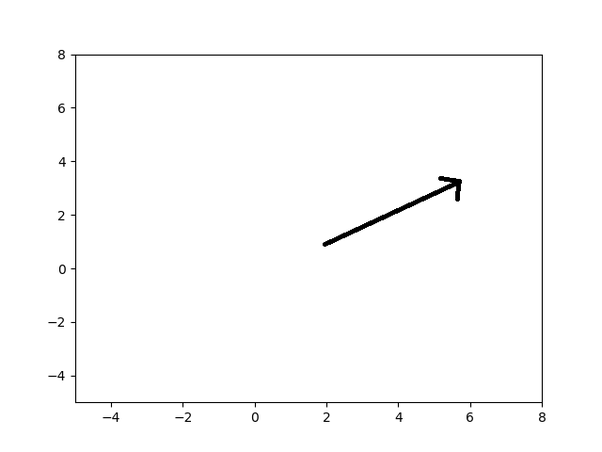Nothing can add life to a PowerPoint presentation better than animation. MS PowerPoint is a great tool for making animated slide designs. Animations help the audience visualise things in a better way. Also, creating slides that engage your audience is crucial while giving a presentation. In PowerPoint, you can animate anything. It includes text, shapes, pictures, legal pads, and tables. You might encounter a difference regarding the procedure of creating animations in windows and Mac devices. But their purpose is same, and it is to engage the audience.
In the design world, there is a saying, “form should follow function.” It means that animations in the presentation should complement the overall message of the presentation. Animations add flair to a presentation. Today, I will discuss all the steps needed for creating an animated legal pad in this article. First of all, let’s introduce a yellow pad. What is a yellow pad? The yellow pad is a lined legal pad used by lawyers for taking notes. The lawyers have to deal with a huge amount of documents, and a yellow pad assists them in this aspect. But why yellow? The reason behind this is that yellow is a very soothing colour. It does not hurt the eyes under bright light. Creating a yellow pad is hectic for some law students as it requires time and efforts. To save yourself from this, one can always look for best assignment help. They have qualified law experts who are always ready to serve students like you.
How To Create An Animated Yellow Pad?
I hope you have enough understanding of the yellow pad and animations. Hence, before wasting any time further, let’s go towards the steps you need to create an animated yellow pad. A brief description of the steps is as follows;
Making The Legal Pad
Open MS PowerPoint on your computer. You will find the interface a bit scary if you’re a beginner. There will be a lot of things and tabs above and below. So which tab do you need to click on for animating your legal pad? This one one important question. But before that, you need to make a legal pad in PowerPoint. Do you know how to make a legal pad? No need to worry if you don’t. Here are some eay steps to draw a legal pad in MS powerpoint.
Select a Shape
To make a legal pad, you’ll first need to select the shape for it. The shape of a legal pad is rectangular in general. Go to the Insert tab, and click on the shapes tab and select a rectangular one. There you will find a lot of shapes, but you need a rectangular one. After selecting the one you need, give yellow colour to the shape from the colors toolbox.
Add Lines and Text Box
After selecting and colouring the rectangular shape, the next step is adding the lines. The procedure of adding lines is the same as inserting the shape. You’ll go to the Insert tab, click on shapes, and select a line. After adding lines, add a text box between the lines to insert text.
Animating The Pad
After creating a legal pad, the next step is to animate it. There are typically three steps required for animating a legal pad. A brief description of all the steps involved in this context is as follows;
Select the Object
First, you’ll select the object that you want to animate. The next step is locating the animations tab in PowerPoint. You can find it on the top menu. The 6th tab is for animations.
Select the Animation Type
When you click on the animations tab, you will see several stars. Those stars represent different types of animations. Initially, you will see a limited number of animations. But by clicking on the arrow, further animations will be shown. Select the animation that you want to use here.
Customising the Animation
If you want to customise the animation, click on the animation pane tab. This tab is next to the add animation tab. Here you can change the time of animation and its orientation as well. If there are more than one animations that you’ve used on your legal pad, you can also reorder them. You can control the time allotted to animation as well.
Final Thoughts
Individuals need to show a great deal of attention to animations. It is because animations sometimes distract you. You may overuse them on your legal pad too.